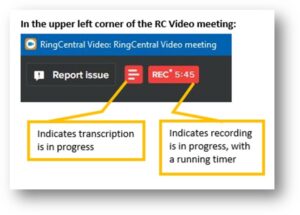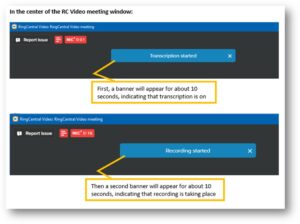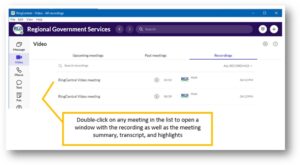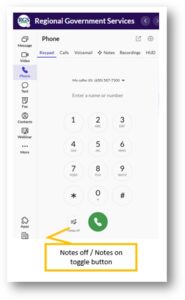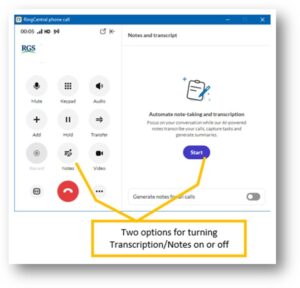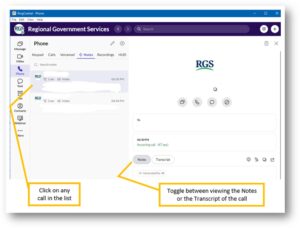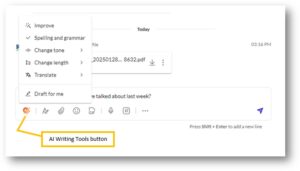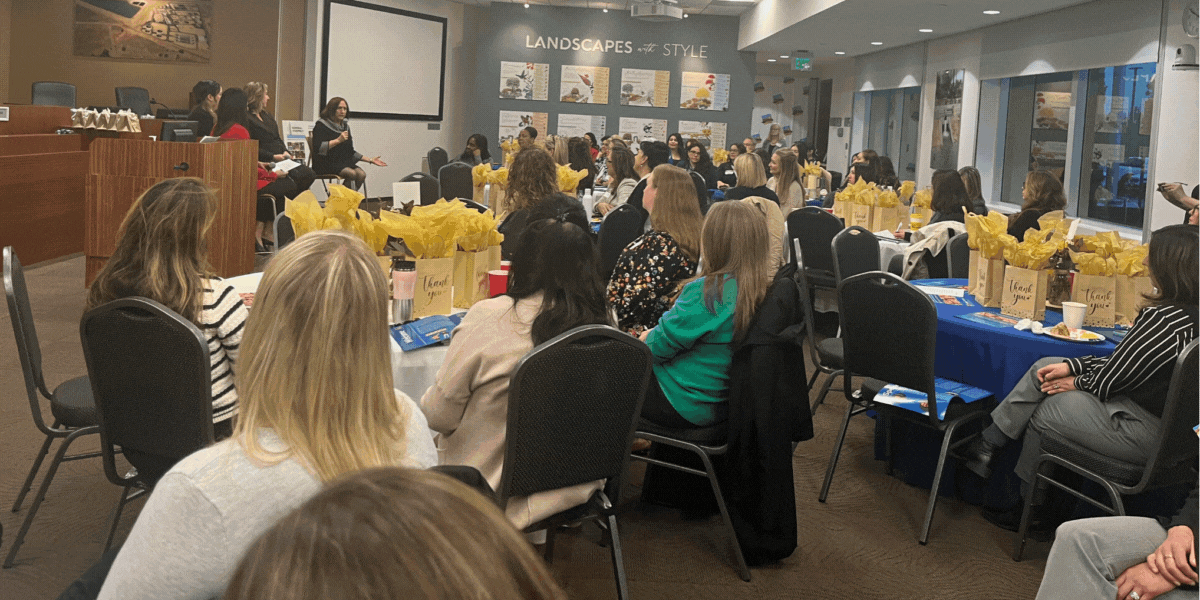RingCentral AI Features February 2025
As of early 2025, RingCentral instituted a number of AI features in their Desktop application. We have outlined key points and important procedures to follow IF you choose to use these features below, and links are provided to more in-depth RingCentral support articles. Please pay close attention to the procedures surrounding these features.
A few things to keep in mind:
- Functions of the RingCentral application are constantly being updated. The information listed here reflects how the features function at this point in time.
- Similar functions are available in the RingCentral mobile app, but we are focusing on the desktop app in this communication. Links provided to RingCentral support articles also contain information about the mobile application.
- All AI functions can be turned off for an individual user – please reach out to me if you would like to remove all AI features from your extension.
Key Points: RC Video Recordings and Meeting Transcription
- RingCentral utilizes AI to transcribe, summarize and highlight video meetings.
- Video meetings can be recorded, and a transcription and summary will automatically be created for RGS account users.
- Video meetings can be transcribed/summarized independently without the meeting also being recorded. For details on using the transcription-only feature, see the linked help article. RGS Procedures for meeting recording transcripts also apply to the transcription-onlyfeature.
- Meeting recording can only be started by the meeting host (unless the host allows participants to record by changing the permission once the meeting has started)
- Meeting recording is not allowed to start automatically, it must be started manually after the meeting starts.
- Meeting recordings/transcriptions/summaries can only be downloaded by the hosts and moderators. They can then be shared with others if need be.
- Indication that a meeting is being recorded/transcribed
- There is no audible indicator that a meeting is either being recorded or transcribed when the host starts the recording. There is also no audible indicator for participants joining a meeting after the recording/transcription has already started.
- There are visual indicators that a recording is taking place:
-
- There are temporary visual indicators that a recording/transcription has started either when the host starts the recording/transcription, or when a participant joins when the recording is already in progress:
- Video meeting recordings are accessible in the RingCentral desktop application:
- Ring Central retains video meeting recordings, along with their associated transcripts and notes for 1 year. RGS may administratively manage this retention period, and you will be advised if a shorter period is implemented. If longer retention is necessary, files must be downloaded and saved to the VPN.
RGS Procedure – Video Recordings
- Always consider the business purpose before choosing to record a meeting.
- Any meeting recordings are considered public records according to the Public Records Act, regardless of where they are stored.
- There is no audible indicator that a meeting is being recorded, so at the beginning of a meeting and as latecomers join, the host should audibly obtain consent from all participants for recording and transcription.
- A meeting participant may decline to be recorded and the preferred approach in this case is to continue the meeting without recording.
- If it is important that a meeting be recorded, advice on the intention and the reasons should be provided with the meeting invitation so that attendees may decline the meeting rather than be asked to leave.
- As always, professionalism and courtesy is expected during meetings, recorded or otherwise.
RGS Procedure – Transcripts/Summaries
- Always consider the business purpose before choosing to transcribe/summarize a meeting.
- Any meeting transcripts, summaries, or highlights are considered drafts until reviewed by a human, regardless of where they are stored.
- Any downloaded meeting documents must be identified at the top of the document with “DRAFT – This meeting document was created by an AI system and was not validated by a human. It may not accurately reflect the actual content of the meeting and should not be treated as an official record of fact.”
- Any meeting documents downloaded and saved to the VPN should include the word “DRAFT” in the file name (i.e., “Meeting 2025-01-30 – DRAFT.pdf”).
- If a meeting document has been validated by a human and is intended to be retained as a permanent record, the disclaimer at the top of the document and “DRAFT” in the file name should be removed. At that point, the document will be treated as an official record.
- There is no audible indicator that a meeting is being transcribed, so at the beginning of a meeting and as latecomers join, the host should audibly obtain consent from all participants for transcription.
- A meeting participant may decline the transcription and the preferred approach in this case is to continue the meeting without transcription.
- If it is important that a meeting be transcribed, advice on the intention and the reasons should be provided with the meeting invitation so that attendees may decline the meeting rather than be asked to leave.
Key Points: RC Phone Note Taking/Transcription
- REMINDER – most RingCentral accounts are not configured to dial numbers outside the RGS RingCentral account, but incoming calls from outside lines can be answered via the RingCentral application.
- RingCentral offers an AI tool to transcribe and summarize phone calls using the Notes/Transcription feature.
- Notes/Transcription settings are configured at the individual user extension level.
- Transcripts/notes are available only to the RingCentral user, and can be downloaded/shared with other individuals if desired.
- There is an icon in the Phone section of the RingCentral application which allows users to automatically take Notes/Transcription:
- Once in an active call, users have two options to manually toggle Notes/Transcription on or off:
- When turning transcription/note taking on, or when participants join a call where transcription/note taking is already on, all participantswill hear an audible indicator which states, “AI is taking notes.”
- At the conclusion of a call, Notes from the call will appear in the right-hand side of the RingCentral application if it is open to Phone settings. Otherwise, Notes and a call Transcript can be found in the Phone section of the RingCentral app under the Notes filter:
- Ring Central retains call notes and transcripts for 1 year. RGS may administratively manage this retention period, and you will be advised if a shorter period is implemented. If longer retention is necessary, transcripts must be downloaded and saved to the VPN, notes may not be downloaded.
RGS Procedure
- Always consider the business purpose before choosing to transcribe a phone call.
- Any phone call transcripts or notes are considered drafts until reviewed by a human, regardless of where they are stored.
- As always, professionalism and courtesy is assumed during phone calls, transcribed or otherwise.
- Any downloaded phone call documents must be identified at the top of the document with “DRAFT – This phone call document was created by an AI system and was not validated by a human. It may not accurately reflect the actual content of the call and should not be treated as an official record of fact.”
- Any phone call documents downloaded and saved to the VPN should include the word “DRAFT” in the file name (i.e., “Phone Call 2025-01-30 – DRAFT.pdf”).
- If a phone call document has been validated by a human and is intended to be retained as a permanent record, the disclaimer at the top of the document and “DRAFT” in the file name should be removed. At that point, the document will be treated as an official record.
- Before initiating the Notes/Transcription feature, obtain consent from the call participants.
Message Chat Writing Tools
- RingCentral utilizes AI to assist users with improving grammar, tone, message length, and translation.
- Suggestions can be accepted, modified or rejected.
If you have any questions about any of these technical instructions or the associated procedures, please feel free to contact Tiffany Buraglio or Rich Oppenheim.
Share this article
Stay Up-To-Date - Follow RGS on LinkedIn:
Latest articles
April 26, 2025
April 26, 2025
April 26, 2025